APPS
9 Great Benefits of Google Lens App
Google Lens is an app from Google. This is one of the best apps from Google. Most people in our country know nothing about this app. Proper use of Google Lens can be of great use in everyday life.
No matter what type of smartphone you are using, after reading this post you will be inspired to use Google Lens after learning about the functionality of Google Lens. Let’s find out what Google Lens is and how to use Google Lens.
What is Google Lens?
Google Lens is an image recognition software that Google released in 2016. The app was originally created to provide information about an object or object through visual analysis.
Google Lenses can be used to learn about an animal, plant, object or place using images. Simply put, Google Lens is similar to Google Search, but in the case of lenses, the information is searched through images without typing. That means you can search with pictures in Google Lens.
Features of Google Lens
There are currently a total of 6 modes in the Google Lens app. The modes of Google Lens and their function are:
Auto: Open the Lens app and scan whatever is in front
Translate: The live translation feature can be used by pointing the camera at any text
Text: Any type of text can be heard or copied from the picture
Shopping: Scanning a product or its barcode to find a way to buy a product online
Homework: Step by step homework solution
Dining: Lens the popular and best reviewed dishes by scanning the menu of a restaurant. Tip and bill calculation can also be done by scanning the receipt
Download the Google Lens app
The Google Lens app can be downloaded from the Play Store on Android phones. Click here to download the Google Lens app for Android phones.
On the other hand, there is no separate Google Lens app for iOS users. Instead, the Google Lens app feature can be used using the official Google app or the Google Photos app. Both apps can be downloaded from the App Store.
How to use Google Lens
Google Lens can be used in multiple ways. First of all, Google Lens can be used directly on the Android phone through the app. In this case, Google Lens can be used by entering the Google Lens app and selecting the desired mode. Images in the gallery from the app can also be scanned through the lens.
Pictures already on the phone can be scanned using Google Lens. This can be done easily with the Google Photos app. If you enter any image in Google Photos app and tap on the lens icon, the image will be scanned in Google Lens. Similarly, images can be scanned from any app by tapping the share option and selecting the lens.
Google Lens features can also be enjoyed using the official Google app. In this case, Google Lens can be used by entering the Google app and tapping on the lens icon in the search bar.
The rules for using Google Lens are known. Now let us know in which cases Google Lens can be used.
Scanning barcodes
Barcodes can be scanned using the Google Lens app. To scan the barcode on any product, enter the Google Lens app, place the camera on the barcode and tap the lens button to get the barcode information. There are also additional benefits to using the shopping mode in the Lens app for scanning barcodes.
Know the information in the picture
If your phone’s Google app doesn’t already have the camera scan option, you can scan the gallery’s photos. Any information in the image, such as plain text, barcodes, popular people, etc. can be found using the Google Lens app. To use this option, enter the gallery and tap the share button for a specific image. You can also enter an image from the Google Photos app and tap the lens button, but the image on the phone can be scanned through the lens.
What is Google Drive and how to use it?
It is easier to copy text from a picture using Google Lens than to look at a text from a picture. Open the Lens app and select the text mode. Then aim the camera at any writing and take a picture. Then select the text in the image and tap on the copy text, the text in the image will be copied. Similarly, text can be copied from any picture in the gallery using the lens app.
Translation is one of the most useful features of Google Lens. Any text can be directly translated into more than 100 languages using Google Lens. The funny thing is that this work happens in real-time. This means that if you hold a text in another language in front of you, the text will be displayed directly on the screen in your comprehensible language.
Google Lens basically does the work of live text translation using augmented reality and Google’s awesome translation service. This feature can come in handy in almost any situation. This feature is very useful especially when going abroad. To use this feature, enter the Google Lens app and select Translate mode.
Help with math homework Recently, a separate feature called Homework has been added to Google Lens to solve math problems.

-
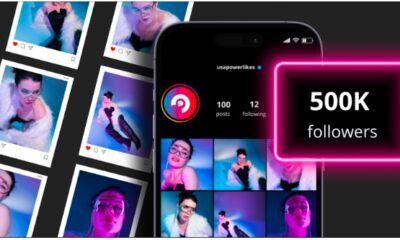
 BUSINESS3 months ago
BUSINESS3 months agoGrow Your Audience with USA Instagram Followers
-

 TECH3 months ago
TECH3 months agoFreedom Forever Solar Reviews Explain How Conversational Intelligence Turns Customer Interactions into Insights
-

 HEALTH3 months ago
HEALTH3 months agoExploring the Best Cannabis Product Options for Every Lifestyle
-

 BUSINESS3 months ago
BUSINESS3 months agoOn the Frontlines of Conservation: The Role of Tracker Academy Graduates in Anti-Poaching