GUIDE
How to Create a New Apple ID on iPhone, iPad, Mac, PC, Android
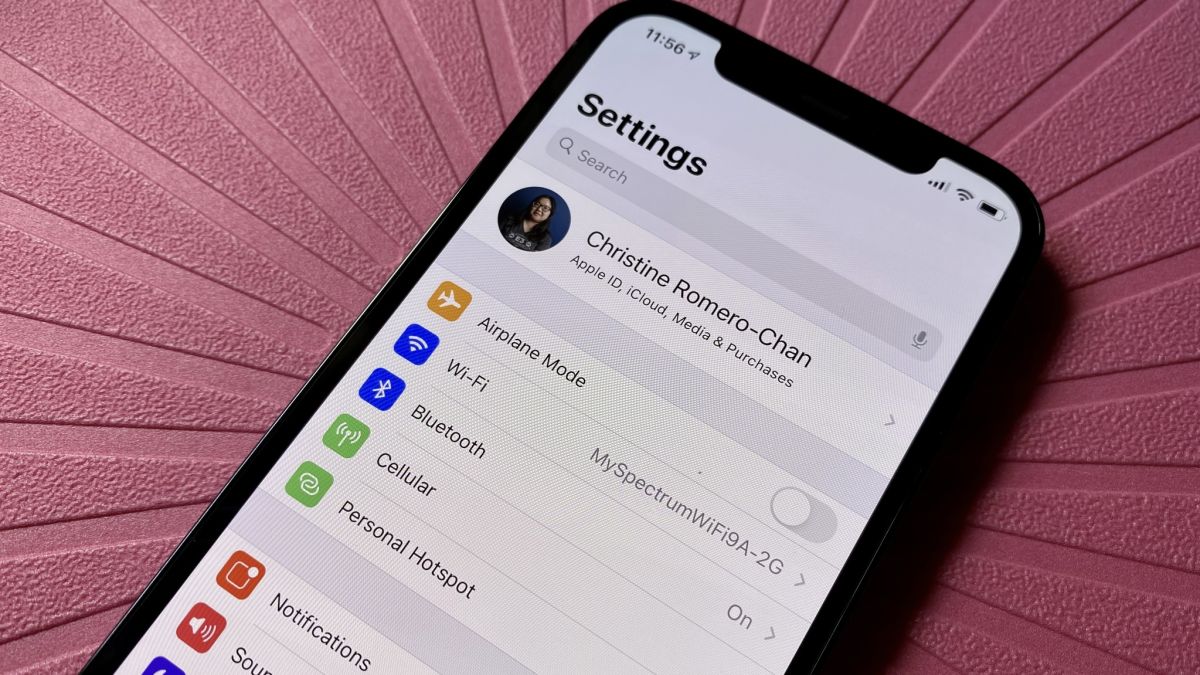
You need an Apple ID to log in and use Apple devices and services like iPhone, iPad, Mac, iCloud, App Store, iTunes, etc. This post teaches you how to create an Apple ID on iPhone/iPad, Mac, Windows, or Android. Check the step-by-step guide.
What Is an Apple ID?
Apple ID is an authentication method used by Apple devices and services like iPhone, iPad, Mac, iCloud, App Store, iTunes Store, etc. Apple ID is an account that you use to access all Apple devices and make all of your devices work together. With an Apple ID, you can save data to iCloud, sync files across devices, and download and purchase apps, games, movies, etc.
Check below for how to create a new Apple ID on iPhone, iPad, Mac, Windows, or Android.
How to Create a New Apple ID on iPhone/iPad
Method 1. Create an Apple ID from Settings
- Open the Settings app on your iPhone or iPad.
- Tap Sign in to your iPhone.
- Tap Don’t have an Apple ID.
- In the pop-up Create Apple ID window, you can enter your first name and last name, your birthday, and your email address. You can use an existing email address (like an email address from services like Gmail, Yahoo, Outlook, etc.) or get a free iCloud email address (@icloud.com).
- Follow the instructions to verify your email address. Create a strong password for the Apple ID account.
Method 2. Create an Apple ID via the App Store
- You can open App Store on your iPhone or iPad.
- Tap the Sign-in button.
- Tap Create New Apple ID. If you don’t see this option, make sure you are signed out of iCloud.
- Enter your email address, create a password, and set your device region. The email address you provide is the new Apple ID.
- Enter your credit card information. Enter your phone number and this can help you recover your account when needed.
- Check your email to verify the email address. Then you can use your Apple ID to sign into iCloud, App Store, iTunes Store, etc.
How to Create a New Apple ID on Mac
- Click the Apple icon and click System Settings.
- Click Sign in with your Apple ID or Sign in.
- Click Create Apple ID.
- Enter your email address, create a password for the account, and select your device region.
- Enter your credit card and billing information. Please be assured that you won’t be charged until you make a purchase.
- Check the verification email to verify your email address. Then you can use the new Apple ID to sign into Apple devices and other Apple services like iCloud.
How to Create an Apple ID on a PC or Android
Method 1. Create an Apple ID via the official Apple ID website
- Go to https://appleid.apple.com/ in your browser to access the official Apple ID website.
- Click Sign In to access the Apple ID sign-in page.
- Click Create Your Apple ID at the top-right.
- Follow the on-screen instructions to create an Apple ID account on Windows or Android.
Method 2. Create a new Apple ID via the iCloud website
- Go to https://www.icloud.com/ in a browser like Google Chrome.
- Click the Create Apple ID link.
- In the pop-up window, enter the required information to create your Apple ID.
Tip: If you want to create a new Apple ID without iPhone, you can also use the two methods above.

-

 EDUCATION3 months ago
EDUCATION3 months agoFree Cover Letter Generator: Build Job-Winning Letters in Minutes
-

 GUIDE3 months ago
GUIDE3 months agoBenefits of Online Personal Training for Fitness Success
-
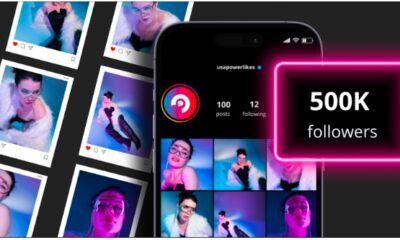
 BUSINESS2 months ago
BUSINESS2 months agoGrow Your Audience with USA Instagram Followers
-

 TECH2 months ago
TECH2 months agoFreedom Forever Solar Reviews Explain How Conversational Intelligence Turns Customer Interactions into Insights