TECH
Frigate Reduce CPU Usage: Comprehensive Guide for Optimal Performance
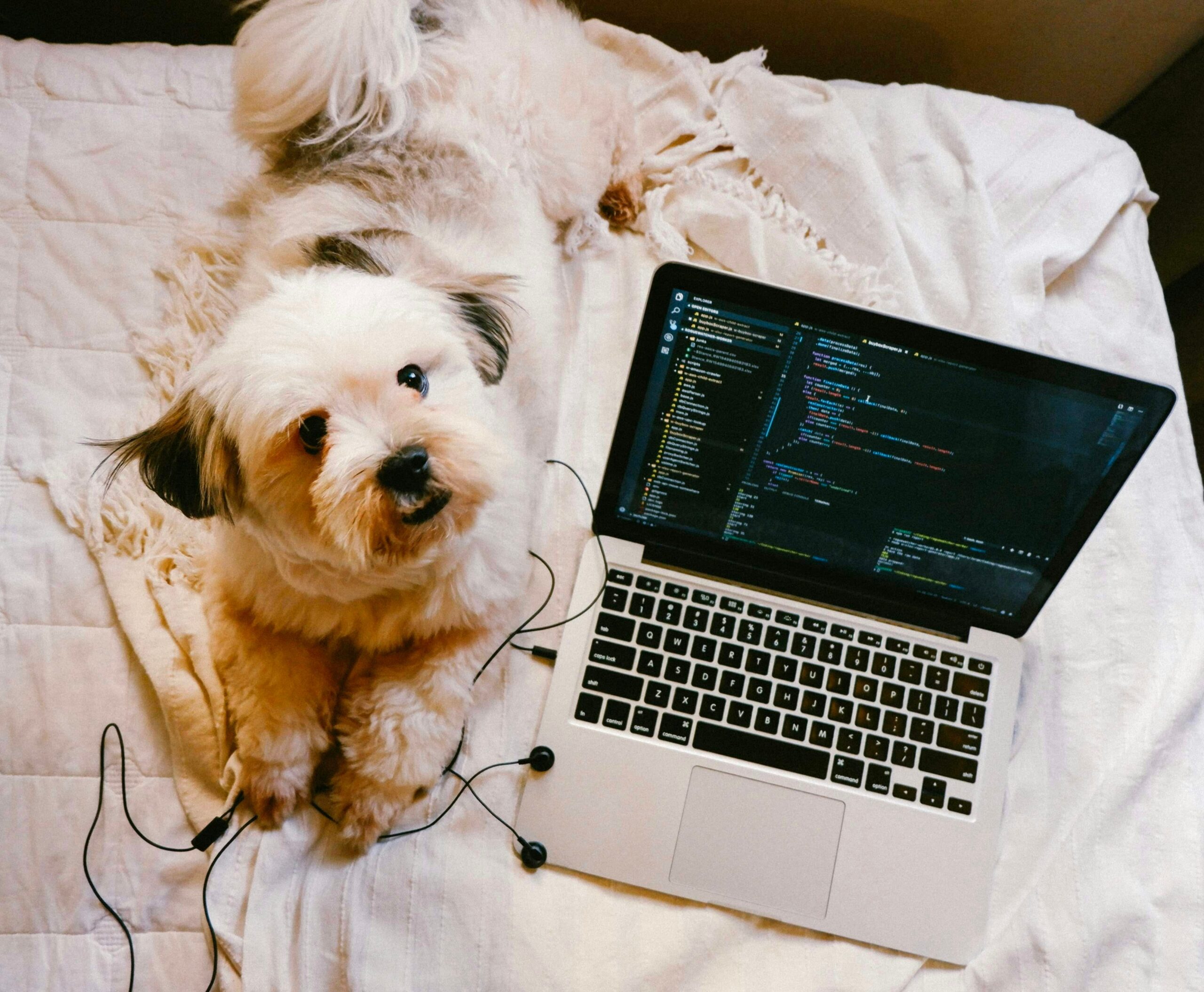
Frigate, an open-source network video recorder (NVR) that uses object detection to monitor cameras, has gained popularity for its robust features, especially among DIY smart home enthusiasts. However, high CPU usage can become an issue, particularly when running multiple camera streams or high-definition feeds. This article delves into strategies to frigate reduce CPU usage, allowing for smoother, more efficient performance on a range of hardware.
Understanding Frigate and CPU Usage
Frigate utilizes AI-driven object detection, generally powered by TensorFlow or Coral Edge TPU, to analyze camera feeds and recognize specific objects. While this brings exceptional accuracy to security and monitoring systems, it’s also computationally intensive, putting a considerable load on the CPU, especially if you’re relying solely on it without any hardware acceleration.
Reducing CPU usage can involve optimizing configuration, choosing the right hardware, and managing video feeds efficiently. By understanding how Frigate processes data and resources, we can adjust settings and minimize CPU load effectively.
Why Reducing CPU Usage in Frigate Matters
High CPU usage can lead to:
- Slower System Performance: Compromising the responsiveness of other applications on the same device.
- Increased Power Consumption: Higher CPU usage translates to more energy consumption, leading to increased operational costs.
- Overheating Risks: Intensive CPU workloads can cause heating issues, especially on lower-end devices, reducing lifespan and reliability.
Optimizing CPU usage is essential for maintaining a balance between functionality and performance, ensuring that Frigate runs smoothly without burdening the system.
Optimize Frigate’s Configuration Settings
Adjusting the default configuration settings can help Frigate run more efficiently. Here are some essential tweaks:
Reduce Detection Zones:
Instead of analyzing the entire camera frame, limit detection zones to areas of interest. This minimizes the amount of data that Frigate processes.
Lower Frame Rate and Resolution:
Set the frame rate and resolution to match your actual monitoring needs. High-definition streams are often unnecessary for basic monitoring, and reducing these can significantly decrease CPU demands.
Limit Detection Objects:
Specify only the object types that are relevant to your setup (e.g., people, cars). The fewer objects Frigate needs to detect, the lower the CPU usage.
Tune Motion Detection Sensitivity:
Adjusting sensitivity can reduce false positives, decreasing the load on Frigate as it won’t need to analyze the feed as frequently.
Implement Hardware Acceleration
One of the most effective ways to reduce CPU usage in Frigate is by utilizing hardware acceleration. Here’s how you can enable and optimize it:
Use a Google Coral Edge TPU Accelerator:
The Coral Edge TPU is a powerful piece of hardware that offloads object detection processing from the CPU, resulting in massive performance improvements. Coral can be connected to your setup via USB or even used on a network for multiple devices, depending on your configuration.
Set Up GPU Acceleration:
If a Coral TPU isn’t available, consider leveraging a compatible GPU. GPUs are optimized for parallel processing, making them highly efficient for tasks like video decoding and object detection.
Optimize Hardware Acceleration Settings in Frigate:
Configure Frigate to offload specific tasks (like object detection) to the TPU or GPU. This setup reduces CPU load and optimizes real-time processing capabilities.
Fine-Tune Video Feed Settings
How Frigate manages video feeds plays a major role in CPU usage. Let’s look at a few ways to optimize video feeds effectively.
Use Substreams for Detection:
Substreams are lower-resolution streams that Frigate can use solely for object detection while the main feed remains high quality for recording or monitoring. This approach provides accurate detection without requiring full-resolution analysis, thus reducing CPU strain.
Reduce Frame Decoding Load:
Lowering the frames per second (FPS) rate directly impacts CPU usage. If you only need to detect movement, setting FPS between 5-10 can be effective without compromising security.
Enable Motion-Only Detection:
Configuring Frigate to analyze frames only when motion is detected (motion-only mode) limits continuous processing, significantly reducing the CPU load. When no movement is detected, the Frigate will essentially be on standby.
Upgrade and Optimize System Hardware
Sometimes, optimizing settings alone may not provide sufficient CPU relief, especially if running on lower-end hardware. Here are a few steps for hardware improvement:
Invest in an Energy-Efficient Processor:
Switching to a processor with better single-thread performance can help Frigate run more efficiently. Newer processors are often more energy-efficient and handle AI tasks better than older models.
Increase System RAM:
Although Frigate is CPU-intensive, having additional RAM allows for smoother multitasking, preventing bottlenecks from memory overloads.
Consider a Dedicated NVR Device:
If you’re running Frigate on a shared device (like a home server or Raspberry Pi), dedicating a separate system solely for Frigate can significantly improve performance. Some popular choices include low-power mini-PCs, NUCs, or dedicated NVR boxes.
Read More: Sogesta SPA: A Complete Guide to Unmatched Wellness and Relaxation
Leveraging Docker Settings to Manage CPU Usage in Frigate
For users running Frigate in a Docker container, adjusting Docker settings can further optimize CPU and memory usage:
Limit CPU Quotas in Docker:
By configuring Docker to cap Frigate’s CPU usage (using CPU shares or CPU quotas), you can prevent it from monopolizing resources, ensuring other applications remain responsive.
Assign Specific CPUs:
If your server has multiple cores, use Docker’s CPU affinity settings to assign Frigate-specific cores, allowing other processes exclusive access to remaining resources. This can help prevent Frigate from overburdening the entire system.
Use Docker Compose for Resource Limits:
When using Docker Compose, define resource limits in the docker-compose.yml file. Set maximum values for both CPU and memory to avoid over-allocation.
Effective Monitoring and Troubleshooting
Monitor CPU Usage Regularly:
Frequent monitoring helps in understanding Frigate’s impact on the system. Tools like htop (for Linux) or Task Manager (Windows) provide real-time data on CPU usage, helping you adjust settings as necessary.
Review Frigate Logs and Reports:
Frigate’s built-in logs can reveal issues related to specific processes. Analyzing logs can help you fine-tune settings, detect hardware bottlenecks, or troubleshoot errors that may cause unnecessary CPU usage.
Use Grafana and Prometheus for Advanced Monitoring:
For more detailed monitoring, consider using tools like Grafana and Prometheus. They offer insights into CPU load trends over time, which can guide decisions on configuration adjustments or hardware upgrades.
Best Practices to Continuously Improve Frigate Performance
- Keep Frigate Updated: Regular updates often include performance enhancements, bug fixes, and support for new hardware, making your system more efficient.
- Evaluate Configuration After Each Change: After making adjustments, monitor the results to ensure they positively impact CPU usage.
- Optimize Camera Placement and Coverage: Strategically position cameras to cover key areas only, reducing the number of required video feeds and thus the processing load on Frigate.
Conclusion
Optimizing CPU usage in Frigate requires a mix of hardware upgrades, configuration adjustments, and efficient resource management. From implementing hardware accelerators like Coral Edge TPUs to optimizing video feed settings, each step can lead to a significant reduction in CPU load. With these adjustments, Frigate can deliver high-quality monitoring without compromising system performance.
With consistent tuning and monitoring, it’s possible to maintain a robust and efficient Frigate setup that meets all security needs without taxing your hardware.
FAQs
How much CPU usage should Frigate ideally use?
Ideally, Frigate’s CPU usage should be optimized to around 20-30% on an average system, but this varies based on hardware and settings.
Can I run Frigate on a Raspberry Pi?
Yes, Frigate can run on a Raspberry Pi, especially the 4B model, but adding a Coral TPU is recommended to manage CPU usage effectively.
What is the Coral Edge TPU, and do I need one?
The Coral Edge TPU is a Google hardware accelerator designed for machine learning tasks. It’s highly recommended for running Frigate efficiently.
How does reducing the frame rate in Frigate help with CPU usage?
Lowering the frame rate reduces the number of frames Frigate processes per second, leading to lower CPU usage without significantly impacting security.
Does Frigate support GPU acceleration?
Yes, Frigate supports GPU acceleration, which can offload processing from the CPU, depending on the GPU model and setup.
What’s the best way to monitor Frigate’s performance?
Using tools like htop, Grafana, or Prometheus can provide comprehensive monitoring for CPU usage and other system metrics.

-
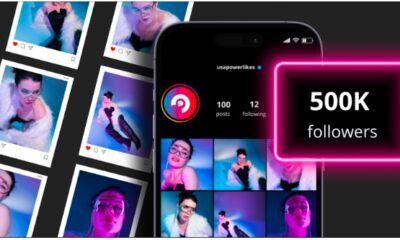
 BUSINESS3 months ago
BUSINESS3 months agoGrow Your Audience with USA Instagram Followers
-

 TECH3 months ago
TECH3 months agoFreedom Forever Solar Reviews Explain How Conversational Intelligence Turns Customer Interactions into Insights
-

 HEALTH3 months ago
HEALTH3 months agoExploring the Best Cannabis Product Options for Every Lifestyle
-

 BUSINESS3 months ago
BUSINESS3 months agoOn the Frontlines of Conservation: The Role of Tracker Academy Graduates in Anti-Poaching