TECH
How to Delete a Check in Quickbooks?
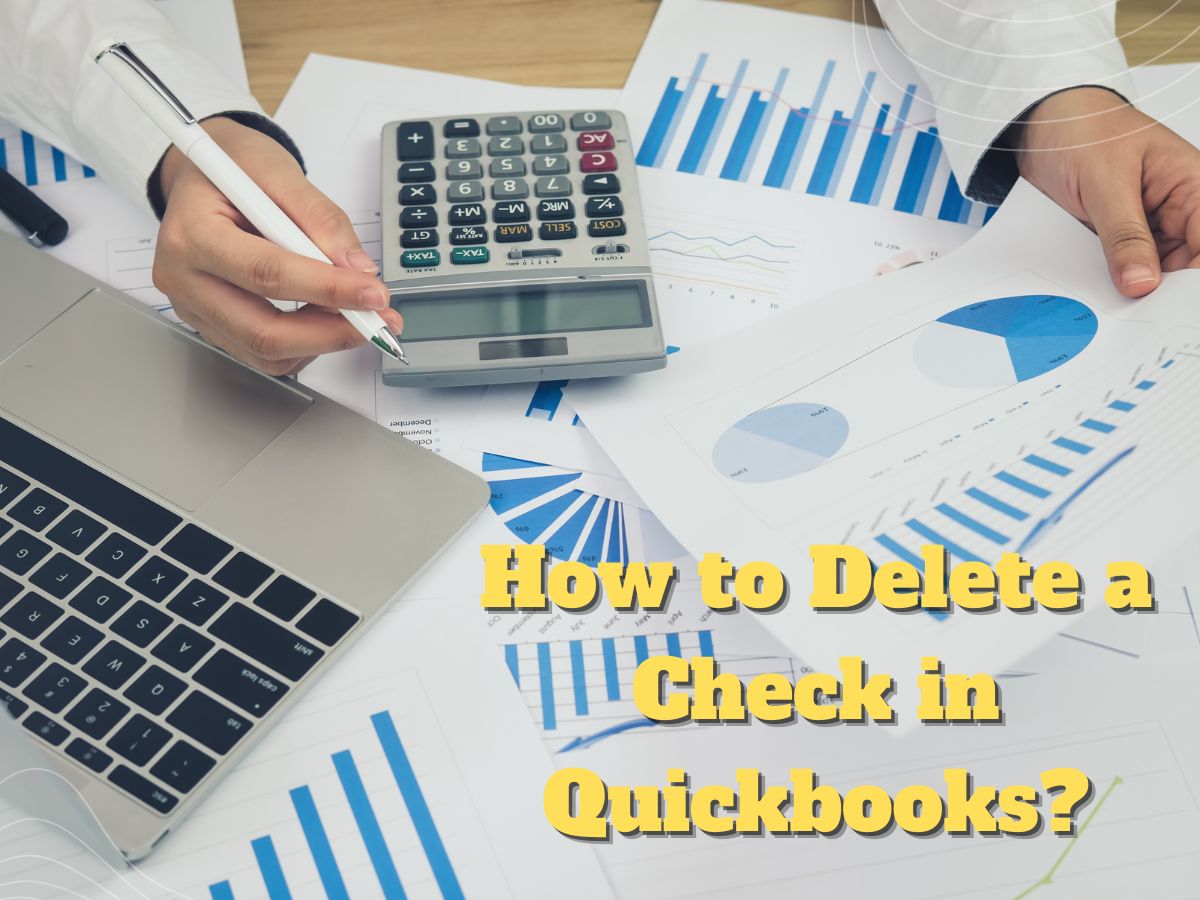
Do you wish to learn how to remove a payroll check from QuickBooks Online? If so, you’ve come to the correct spot. We’ll guide you through the steps of deleting checks in QuickBooks Online or QuickBooks Desktop.
This guide will show you how to delete multiple QuickBooks checks and remove paychecks both from the deposit and the print queue. These are the main ideas of the blog:
Why do I need to delete or void QuickBooks Paychecks?
When you pay customer invoices, you can enter incorrect information or incorrect amounts. In these cases, you can delete the paychecks. You can also cancel the check and erase it entirely.
Voided checks are stored in the registry account, while deleted checks are permanently deleted. You may also use QuickBooks to reprint the check. If you are unsure about what you should do, you can void a check in Quickbooks or edit the information to reissue the check.
You might have to cancel or delete checks from QuickBooks for other reasons. These are the details:
- You choose the wrong checking account
- Low-paid employees
- Incorrect amount or type of deduction
- The employee was overpaid or paid in error
- Duplicate paychecks
- You forget to include your company contribution
- Incorrect state or local tax configuration in the employee profile
- Paychecks with the wrong salary
The following are some examples of when a check needs to be canceled. You can also cancel their salaries if you are unclear on how to erase the checks.
How can I remove a check in QuickBooks Online?
- Paychecks in QuickBooks Online can be withdrawn from the Paycheck List. If you use QuickBooks Online, these procedures will assist you in deleting payroll checks.
- To the left, select the “Employees” option.
- Under “Run Payroll,” choose “Paycheck List.”
- Choose the “Paycheck” that you want to erase.
- Click the “Delete” button at the bottom.
- This action cannot be undone, so consider carefully before checking the box if prompted.
- Next, click on “Delete Paycheck”.
Also Read: How can I migrate to Cheap VPS hosting in Malaysia or Singapore?
What is the procedure for deleting payroll checks in QuickBooks Desktop?
Paychecks can also be deleted in QuickBooks Online. The procedure differs somewhat from that of QuickBooks Online. These steps will show you how to delete payroll checks from QuickBooks Desktop.
- Start “QuickBooks Desktop”
- Locate and open the paycheck to be deleted.
- At the top of the page, click the “Edit” button.
- Click on “Delete Paycheck”. Alternatively, you can also use the “Ctrl+ D” keys on the keyboard.
- Click the “OK” button to confirm your action.
This is how to delete your paychecks from QuickBooks Desktop. This is a permanent deletion, so be sure to delete transactions that you don’t need in your QuickBooks account.
Note: For the following these steps you will definitely delete a check-in Quickbooks. If you can face any issues with deleting a check you will be contacting QuickBooks representatives they will easily guide you to delete a check or any other queries.
Alternate Ways to Delete Paychecks from QuickBooks
We mentioned earlier that you can’t undo what has been done to your paycheck once it is deleted. If you’re not sure, you can choose an alternate method to delete the checks from QuickBooks.
Instead of permanently deleting a check, you can cancel it. You can filter your paychecks and save your check for future reference. We will now show you how to delete QuickBooks checks using a different method (Void).
- Move to the “Write checks” window.
- You can open the paycheck you want to void.
- Click the “Edit” button from the menu.
- Choose the “Void Check”.
- Switch to the “Memo” field.
- If necessary, enter additional information.
- You can now click on the “Save & Close” button after reviewing the voided transaction.
