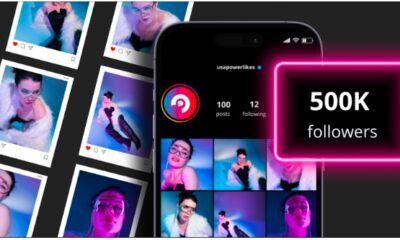GUIDE
How To Unblur Course Hero Content

Are you having trouble accessing Course Hero content? This educational website is an invaluable tool for students worldwide, giving them access to class notes and lecturer documents. However, the site isn’t always the most budget-friendly solution.
The good news is that there are a few ways to bypass a costly subscription and find content from top-rated colleges, regardless of your device.
Read on to learn how to unblur Course Hero documents easily.
Unblur Course Hero Answers
Course Hero monthly subscriptions range from approximately $10 to $40. Unfortunately, not everyone has the resources to pay for a monthly plan, especially if they have a tight budget.
Upload Documents
Course Hero is dedicated to connecting learners with valuable information and has a free unlocking system. After uploading the original study documents, the platform grants you access to other materials for free. For every 10 uploads, Course Hero will reward you with five unlocks. You can upload materials to the learning platform using your Windows PC or Mac.
Here’s what you need to do to upload files to Course Hero on a Windows computer:
- Head to the Course Hero web page and log into your free account.

- Find the blurred document you want to access and tap to open it.

- Click on the pink “View Full Document” button.

- Press the “Continue to Access” button.

- Course Hero will now display the subscription options that unlock the file. Navigate to the bottom of the page and select the “Upload Your Study Document” option.

- Press the “Desktop” button and select the documents you want to upload to the site.

Note that it may take Course Hero up to 24 hours to analyze and process your uploads. Once it completes the process, the platform will credit the materials to your account, allowing you to unblur five study materials.
Return to the upload page if the 24-hour processing period has elapsed and you still haven’t received the free unlocks. The platform marks each successful upload as “Accepted.” Unsuccessful submissions appear as “Decline: Duplicate.” The site only accepts original content, and its system eliminates study materials that have already been added to the site.
Always submit original notes to ensure all your uploads go through smoothly.
You can also gain free unlocks using your Mac. Follow the instructions below to do so:
- Go to the Course Hero site.

- Find the document you wish to unlock and click to open it.

- Tap the pink “View Full Document” button.

- Select the “Continue to Access Button.”

- The new page will bring up Course Hero’s subscription plans. Head to the bottom of the page and press the “Upload Now” option.

It usually takes the platform up to 24 hours to scan and process the uploads. If the timeframe has elapsed and you didn’t earn the unlocks, head back to the upload page. You’ll see a list of all the materials you’ve submitted. Successful submissions will appear as “Accepted,” while rejected documents will show up as “Duplicate: Declined.” Course Hero features a rigorous scanning system that eliminates content already uploaded to the site. Always double-check that the materials you’re submitting are unique to ensure the uploads go through without issues.
Review Study Materials
Reviewing materials is another way you can access restricted content on Course Hero. The site values users’ feedback and uses it to assess how helpful the available resources are.
Even with a free account, you can view many unlocked materials. After assessing or rating five papers, you can unblur one answer or document. It’s a handy solution when you feel uncertain about sharing your notes with others.
Create a Quiz
The site offers another unlocking hack. Creating quizzes is relatively quick and allows you to see more hidden answers and materials. Note that before making a quiz, you must unlock at least three documents. You can meet this requirement by uploading original notes or reviewing uploaded resources.
Before making a quiz, make sure it adheres to the site’s regulations. The more people respond to the quiz, the more unlocks you’ll obtain.
Unblur Course Hero with Inspect Element in Chrome
Using the “Inspect” element in Chrome is a foolproof way of unblurring answers and documents on Course Hero. You can use this method on your Windows PC or Mac.
The following steps will guide you through the process on a Windows computer or Mac.
STEP 1: Accessing the “Inspect” Element
- Head to the Course Hero website from Google Chrome and open the document you want to unblur.

- Hover the cursor over the document and right-click. Choose “Inspect” and tap “Sources.

- Select the “doc-asset” file and open it in new tab.

STEP 2: Tweaking the URL
- Examine the new page find the URL of the restricted document and erase the “-html-bg” section from the URL.

STEP 3: Unblurring the Answer
- Press “Enter” to reveal the first half of the answer or document.

- Return to the URL and find the “split-0” string.

- Replace “split-0” with “split-1”.

- Tap “Enter” to unblur the remainder of the document or answer.

Unblur Course Hero on Phone
If you struggle with the above methods for some reason, you might decide to use a tweaked app on your mobile device. Note that you should approach these apps as a last-ditch effort. Some may yield great results, while others may compromise your data.
Course Hero++ is one app that could help you access hidden content on the platform. Again, only install it if unblurring content through your PC proves ineffective. This app might not work for everyone. Research carefully before downloading any untested content or providing personal information to websites.
Here’s what you need to do to unblur materials on your Android device:
- Ensure the “Power Saving Mode” option is disabled.

- Open your preferred web browser and type “app.vip”.

- Tap on “Enter.”

- The new web page will display multiple different apps. Navigate to the top of the page and enter “Course Hero++” in the search bar.

- Select “Get” and add to home screen.

After installing the app, you can use it to access blurred Course Hero materials.
Follow the below steps to install the app on your iPhone:
- Launch the “Settings” app and press “Battery.”

- Make sure that the “Low Power Mode” option is disabled.

- Head to “General” and select “Background App Refresh.”

- Select “Background App Refresh” again and tap “Wi-Fi & Mobile Data.”

- Launch your preferred browser and enter “app.vip”.

- Navigate to the search bar in the upper part of the page and find the “Course Hero++” app.

- Press the “Get” button next to the app and add it to home screen.

You can now access restricted Course Hero content without subscribing to one of the platform’s paid plans.
Achieve All Your Learning Goals
Course Hero is a great educational tool whether you’re cramming for a test or looking for new self-study materials. But accessing the platform’s content isn’t always straightforward. Unless you have a paid subscription, the site hides much of its valuable content.
Fortunately, you can fix this problem by uploading original materials, reviewing other documents, and making quizzes. The site rewards these contributions by allowing you to unblur papers and answers. Additionally, you can rely on the “Inspect” element and your smartphone to unlock restricted tests, answers, and notes.
Have you tried unblurring Course Hero materials before? Which of the above methods did you use? Let us know in the comments section below.