TECH
Sign into iCloud: A Complete Guide for Secure Access

Signing into iCloud is a critical step for any Apple user who wants to access data seamlessly across multiple devices. Whether you’re managing your contacts, syncing photos, or accessing important documents, iCloud keeps your digital life in sync. This article will guide you through every step of the process and help troubleshoot any issues you might encounter.
Understanding iCloud and Its Importance
Apple’s iCloud is a cloud storage service that allows users to store photos, videos, documents, apps, and more across all Apple devices. By signing into iCloud, you unlock features like automatic backups, secure password storage with iCloud Keychain, and easy file sharing. This digital ecosystem makes it easy to access your data from anywhere, ensuring that you always have the latest versions of your files on hand.
How to Sign into iCloud
Here’s a step-by-step guide on how to sign into iCloud on various devices:
- Open Settings: Go to “Settings” on your iPhone, iPad, or iPod Touch.
- Sign in with Apple ID: Tap “Sign in to your [device]” at the top of the screen.
- Enter Your Credentials: Input your Apple ID and password.
- Complete Two-Factor Authentication: If enabled, enter the verification code sent to your trusted device.
- Choose What to Sync: Select the apps and features you want to sync with iCloud.
Once you’re signed in, iCloud will automatically sync the chosen data across all connected Apple devices.
Sign in to iCloud on your iPhone
Signing into iCloud on an iPhone is quick and straightforward:
- Go to Settings.
- Tap Sign in to your iPhone.
- Enter your Apple ID and password.
- Complete the two-factor authentication if enabled.
- Choose the apps and services to sync with iCloud.
Sign in to iCloud on Mac
For Mac users, signing into iCloud involves:
- Open System Preferences.
- Click on Apple ID.
- Sign in using your Apple ID and password.
- Enable iCloud Drive to store and sync documents.
- Select other features, like Find My Mac and Keychain, for enhanced utility.
Sign in to iCloud on a Windows PC
Even if you don’t have a Mac, you can still access iCloud on a Windows PC:
- Download the iCloud for Windows app from Apple’s website.
- Install and open the application.
- Enter your Apple ID and password to sign in.
- Select which content to sync, such as Photos, Mail, Contacts, and Calendars.
Also Read: Best Matress for 2024: Your Guide to Comfort and Support
Accessing iCloud from a Web Browser
If you need to access iCloud from a non-Apple device or a public computer, you can use iCloud’s web-based platform:
- Open a Browser: Visit iCloud.com.
- Sign in: Use your Apple ID and password.
- Two-Factor Authentication: If enabled, verify your identity through a trusted device.
- Select the Apps: Access Photos, Notes, Mail, and other features directly from the browser.
This method is ideal for users who need quick access to their iCloud data without downloading additional software.
Troubleshooting Common Sign-In Issues
If you’re experiencing issues while signing into iCloud, try the following solutions:
- Incorrect Password: Double-check that your Apple ID password is entered correctly.
- Two-Factor Authentication Problems: Ensure your trusted device is on and connected to the internet.
- Outdated Software: Make sure your device has the latest software update, as outdated versions can cause compatibility issues.
- iCloud Storage Full: If iCloud is full, you may experience difficulties logging in. Consider deleting unnecessary files or upgrading your storage plan.
Managing iCloud Storage
Managing your iCloud storage efficiently ensures you have enough space for backups and other essential data. Here’s how you can check and free up storage:
- View Storage Usage: Go to Settings > Apple ID > iCloud > Manage Storage.
- Delete Unnecessary Backups: Remove backups from old devices you no longer use.
- Optimize Photo Storage: Use the “Optimize iPhone Storage” option for photos.
- Clear Files in iCloud Drive: Regularly check iCloud Drive for files you no longer need.
Securing Your iCloud Account
For added security, it’s essential to enable two-factor authentication and update your password regularly. Additionally, you can use iCloud Keychain to store passwords securely and adjust privacy settings to control which apps have access to your data.
Steps to Improve iCloud Security
- Enable Two-Factor Authentication: Adds an extra layer of security to your Apple ID.
- Use a Strong Password: Ensure your Apple ID password is complex and unique.
- Regularly Check Account Activity: Monitor your devices for any unusual sign-ins.
Resetting Your iCloud Settings
If you encounter persistent issues, resetting iCloud settings might help:
- Open Settings on your device.
- Go to Apple ID > iCloud.
- Scroll down and tap on Reset iCloud Settings.
This process will reset your settings but won’t delete any data. Make sure you’re aware of what’s being changed before proceeding.
Conclusion
Mastering the process of signing into iCloud opens up a world of convenience and efficiency for Apple users. From managing your data seamlessly across devices to ensuring privacy and security, iCloud is an indispensable tool in the Apple ecosystem. Whether you’re using iCloud on your iPhone, Mac, or Windows PC, following these tips and solutions will ensure a smooth experience.
FAQs
How do I sign into iCloud if I forgot my Apple ID password?
If you’ve forgotten your password, you can reset it by visiting iforgot.apple.com and following the on-screen instructions.
Can I access iCloud on a non-Apple device?
Yes, you can access iCloud on any device by visiting iCloud.com and signing in with your Apple ID.
Why is two-factor authentication important for iCloud?
Two-factor authentication enhances security by requiring a verification code along with your password when signing in.
How do I free up space on iCloud?
You can free up space by deleting unnecessary backups, optimizing photo storage, and clearing files in iCloud Drive.
Is iCloud secure for storing sensitive information?
Yes, iCloud encrypts data to protect user privacy. However, always enable two-factor authentication for added security.
What should I do if iCloud is not syncing across my devices?
Ensure all devices are signed in with the same Apple ID, and that they have internet connectivity. Restart the device if the issue persists.

-
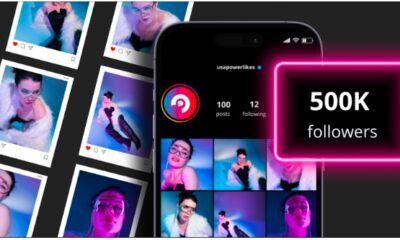
 BUSINESS3 months ago
BUSINESS3 months agoGrow Your Audience with USA Instagram Followers
-

 TECH3 months ago
TECH3 months agoFreedom Forever Solar Reviews Explain How Conversational Intelligence Turns Customer Interactions into Insights
-

 HEALTH3 months ago
HEALTH3 months agoExploring the Best Cannabis Product Options for Every Lifestyle
-

 BUSINESS3 months ago
BUSINESS3 months agoOn the Frontlines of Conservation: The Role of Tracker Academy Graduates in Anti-Poaching