NEWS
What is about:blank and how to remove About Blank?
A blank page is viewed in the address bar of your browser shows “about:blank”. Among other browsers, it’s built into Google Chrome, Mozilla Firefox, Apple Safari, Microsoft Edge, and Internet Explorer.
There is no problem with about blank. It is common for users to set about:blank as their homepage. This results in a blank screen opening every time the web browser is launched. Let us show you how to stop your web browser from opening with about:blank when you do not like it.
What Does about:blank Mean?
An about:blank page is an internal command that is processed by the browser using about:URL. The “about” command can be accessed from several places in most browsers, for example, about:about, about:cache, and about:plugins.
About:blank tabs or windows do not load a webpage, nor are they designed to. The blank pages in these windows, however, contain hidden functions that the browser uses to make them work. There is no URL at all for about blank; it is merely a built-in command of the browser that generates a blank page.
What causes about:blank?
What causes this blank page to appear sometimes? Here are a few common causes:
- In the event of a broken link/URL, please let us know
- As a result, it shows about:blank for browsers that don’t know where to go or what to do
- Some browsers, when they detect a potentially dangerous program (like malware), will display about blank instead of proceeding into the danger zone.
The above example shows how about:blank isn’t a concern in and of itself. It’s possible that your computer is infected with malware if you see it a lot. Find out more below.
Uses for about:blank
Now you may be wondering – why would I intentionally leave this page blank? That seems useless to me.
Not so fast.
Your browser can be set to default to about blank if you have limited bandwidth or a slow internet connection. This way, each time you open a new tab or your browser, it will load super quickly without wasting any resources.
Is About:Blank Malware?
It is mostly not malware or adware that causes about:blank pages, but they can be caused by them. In some cases, blank tabs occur as a result of malware or adware removal, which left the browser undone or unresponsive.
There are many causes of about blank pages, including malware and adware being removed that contained code that was integrated into the browser, which is no longer present, and nothing has been installed to replace it. A browser’s settings and preferences are affected when the code or data is removed. This results in the screen becoming blank.
How to Set about:blank as Your Start Page
If you’d like, you can do this by setting your browser’s start page to about:blank.
In Chrome:
- Copy and paste chrome://settings into the URL box.
- Select Open a specific page or set of pages in the On startup section.
- The URL will appear as the default start page for your current browser. To edit it, select Edit from the three vertical dots.
- Put about:blank as the Site URL. When you are finished, click Save.
You will now always see the about blank page whenever you open your browser and it won’t display any web page or run any script. Chrome and other browsers can be opened faster this way, according to many people.
In Firefox:
- In the upper right corner of the browser, click the menu button, and then select Options.
- From the menu on the left, choose Home.
- In the new window or homepage section, click Custom URLs…
- Enter about:home in the field.
- If you close the menu, your homepage settings will be retained.
Alternatively, you can select Blank Page from the dropdown instead of Custom URLs, and this will accomplish the same thing.
In Apple Safari:
- Navigate to Safari > Preferences > General
- Type about:blank in the Homepage section
- You will be able to retain your settings when you close the tab
In Microsoft Edge:
- At the upper right, click the three dots menu icon.
- Navigate to the On startup section of Settings.
- Select the page or pages you want to open.
- By selecting the three dots to the right, selecting Edit, and typing about:blank, you can edit the information.
In Internet Explorer:
- To access the menu, click on the gear icon
- Optionally, select Internet Options
- Type blank in the About section of the Home page
- Close the window by selecting OK
How to remove about:blank as Your Start Page
Simply replace about:blank with the URL you want to set up as your browser startup page if you actually want to remove about:blank as your current start-up page.

-
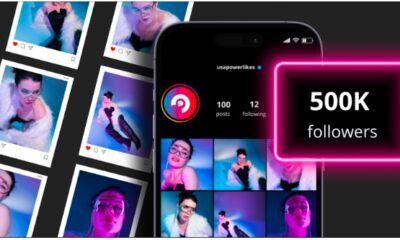
 BUSINESS3 months ago
BUSINESS3 months agoGrow Your Audience with USA Instagram Followers
-

 TECH3 months ago
TECH3 months agoFreedom Forever Solar Reviews Explain How Conversational Intelligence Turns Customer Interactions into Insights
-

 HEALTH3 months ago
HEALTH3 months agoExploring the Best Cannabis Product Options for Every Lifestyle
-

 BUSINESS3 months ago
BUSINESS3 months agoOn the Frontlines of Conservation: The Role of Tracker Academy Graduates in Anti-Poaching